How to turn on analytics on Tiktok: Two options
If you’re looking to gain more visibility on TikTok, then you’ll need to start taking advantage of its analytics feature. With TikTok analytics, you can gain valuable insights into the performance of your videos and how they are faring with your audience.
So, if you’re ready to start tracking your TikTok performance, here’s how to turn on analytics on TikTok.
Related:👇
- Read also: how to check and use Instagram analytics
- Read also: how to use Pinterest analytics for success
Who can view TikTok analytics?
If you have already switched your TikTok account to a business account then kindly follow these easy steps on how to turn on analytics on TikTok
How to turn on analytics on TikTok (Desktop) option 1
1. Go to your TikTok profile page and tap the “Me” icon.
2. Tap the "three-dot" menu icon in the top right corner of the page.
3. Select “Analytics” from the drop-down menu.
4. On the analytics page, you’ll see two tabs: “Overview” and “Insights”.
5. Select “Overview” to get an overview of your TikTok performance, including your total views, likes, comments, shares, and followers.
6. Select “Insights” to get more detailed data, including the performance of individual videos, which countries your videos are getting views from, and the age and gender of your viewers.
7. You can also toggle on the “Analytics” switch in the top right corner of the page to turn on analytics on TikTok.
How to turn on analytics on TikTok (Desktop) option 2
1. Log in to TikTok and click on the “Me” tab.
2. Go to the “Settings” icon in the top right corner and click on “Analytics”.
3. You’ll be taken to the analytics page, where you can see your performance broken down by video, followers, and engagement.
4. Click on the “Enable” button to turn on the analytics feature.
5. Once enabled, you’ll be able to view your analytics anytime you go to the “Me” tab.
By turning on the analytics feature, you’ll be able to get a better understanding of how your content is performing. This will allow you to adjust your strategy to maximize your results.
Note: If you plan to download your analytics data, you can only do this from the desktop dashboard.
How to turn on analytics on TikTok (Mobile)
1. Open the TikTok app on your device.
2. Tap the “Me” icon at the bottom right of the screen.
3. Tap the three dots at the top right of the screen to open the "Settings" menu.
4. Tap “Privacy and Safety”.
5. Scroll down and tap “Analytics”.
6. Tap “Turn On” to activate the analytics feature.
So that's how to turn on analytics on TikTok with two options that's on desktop and on mobile
Once you have analytics switched on, you can start tracking your TikTok performance and make adjustments to your content strategy accordingly. With the help of analytics, you can get a better understanding of what type of content resonates with your audience and make more informed decisions about what to post.
So, if you’re looking to get more out of your TikTok account, turning on analytics is a great way to start. With analytics, you’ll be able to gain valuable insights into your performance and make more strategic decisions about your content.

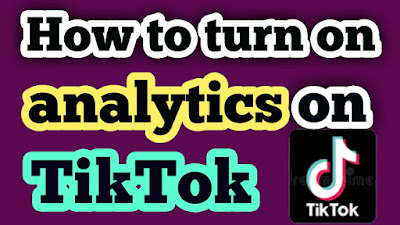




















0 Comments